GoPro MAX Settings for Recording
1. Check that GPS is on.
- Go to Preferences -> Regional -> GPS
- Make sure that the GPS icon is bright (not greyed out). To see this view, swipe down to open the dashboard page and then swipe down again to see the date/time and connections, including the GPS symbol.
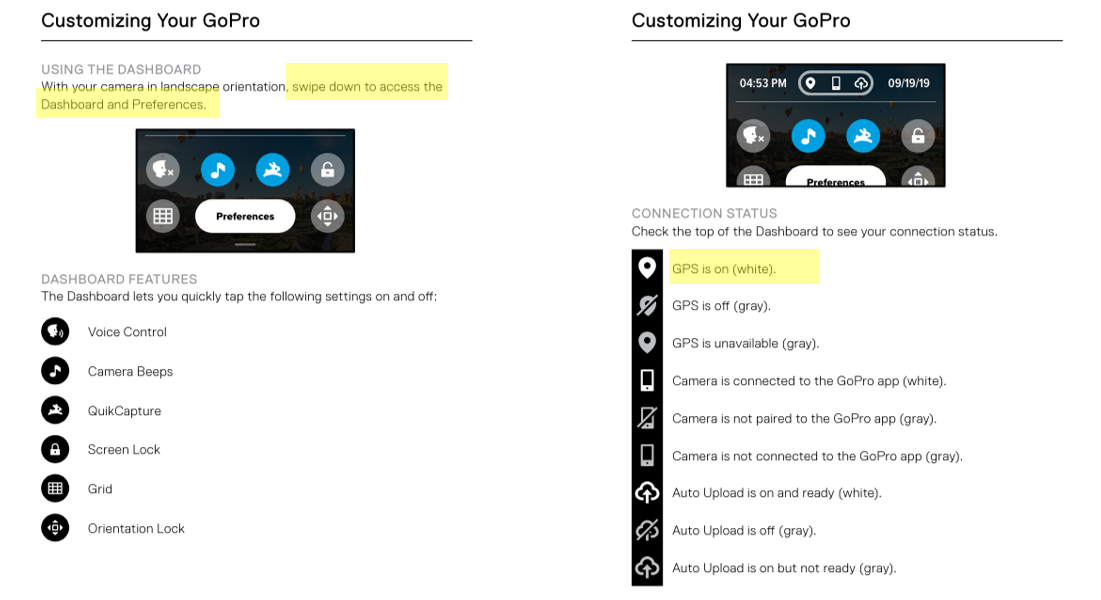
2. Set to 360 Time Lapse and check settings
- Set the camera to '360' mode by tapping the icon on bottom left corner. This icon
 should appear.
should appear. - To select time lapse, press the mode button on side of camera until the clock icon
 and 360 Time Lapse appears.
and 360 Time Lapse appears. - To edit Time Lapse settings, tap the middle bottom of the screen which will either say 360 Time Lapse or 360 Timewarp. Select 360 Time Lapse.
- Then select the
 icon, scroll down to see the Interval option and select 0.5s
icon, scroll down to see the Interval option and select 0.5s
Before pressing record make sure that the setting is on 360 Time Lapse with 0.5s interval.



3. Check battery and time available to record
- The time in top left of screen indicates how much time is available to record footage. For example, this camera has 2 hours and 11 minutes. You should make sure this is greater than the amount of time you expect to record for that day.
- The battery symbol in top right indicates how much battery is left (same as your phone!) Make sure you have the spare battery and ability to charge batteries if doing a lot of recording.

4. Test Recording
- Use the record button and film a short recording.
- Follow instructions below to check the recording has worked.
- Delete this test recording.

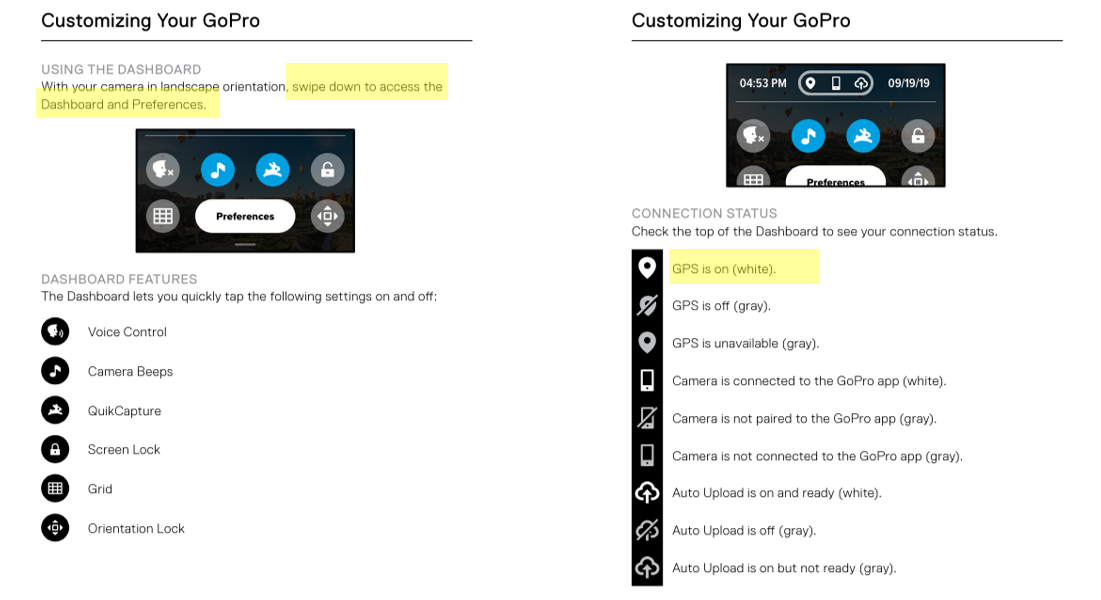
 should appear.
should appear. and 360 Time Lapse appears.
and 360 Time Lapse appears. icon, scroll down to see the Interval option and select 0.5s
icon, scroll down to see the Interval option and select 0.5s